Why Website Accessibility Matters
Inaccessible web content means that people with disabilities are denied equal access to information. An inaccessible website can exclude people just as much as steps at an entrance to a physical location. Ensuring web accessibility for people with disabilities is a priority for the Department of Justice. In recent years, a multitude of services have moved online and people rely on websites like never before for all aspects of daily living. For example, accessing voting information, finding up-to-date health and safety resources, and looking up mass transit schedules and fare information increasingly depend on having access to websites.
People with disabilities navigate the web in a variety of ways. People who are blind may use screen readers, which are devices that speak the text that appears on a screen. People who are deaf or hard of hearing may use captioning. And people whose disabilities affect their ability to grasp and use a mouse may use voice recognition software to control their computers and other devices with verbal commands.
The ways that websites are designed and set up can create unnecessary barriers that make it difficult or impossible for people with disabilities to use websites, just as physical barriers like steps can prevent some people with disabilities from entering a building. These barriers on the web keep people with disabilities from accessing information and programs that businesses and state and local governments make available to the public online. But these barriers can be prevented or removed so that websites are accessible to people with disabilities.
Examples of Website Accessibility Barriers
- Poor color contrast. People with limited vision or color blindness cannot read text if there is not enough contrast between the text and background (for example, light gray text on a light-colored background).
- Use of color alone to give information. People who are color-blind may not have access to information when that information is conveyed using only color cues because they cannot distinguish certain colors from others. Also, screen readers do not tell the user the color of text on a screen, so a person who is blind would not be able to know that color is meant to convey certain information (for example, using red text alone to show which fields are required on a form).
- Lack of text alternatives (“alt text”) on images. People who are blind will not be able to understand the content and purpose of images, such as pictures, illustrations, and charts, when no text alternative is provided. Text alternatives convey the purpose of an image, including pictures, illustrations, charts, etc.
- No captions on videos. People with hearing disabilities may not be able to understand information communicated in a video if the video does not have captions.
- Inaccessible online forms. People with disabilities may not be able to fill out, understand, and accurately submit forms without things like:
- Labels that screen readers can convey to their users (such as text that reads “credit card number” where that number should be entered);
- Clear instructions; and
- Error indicators (such as alerts telling the user a form field is missing or incorrect).
- Mouse-only navigation (lack of keyboard navigation). People with disabilities who cannot use a mouse or trackpad will not be able to access web content if they cannot navigate a website using a keyboard.
When the ADA Requires Web Content to be Accessible
Businesses that are open to the public (Title III)
Title III prohibits discrimination against people with disabilities by businesses open to the public (also referred to as “public accommodations” under the ADA). The ADA requires that businesses open to the public provide full and equal enjoyment of their goods, services, facilities, privileges, advantages, or accommodations to people with disabilities. Businesses open to the public must take steps to provide appropriate communication aids and services (often called “auxiliary aids and services”) where necessary to make sure they effectively communicate with individuals with disabilities. For example, communication aids and services can include interpreters, notetakers, captions, or assistive listening devices. Examples of businesses open to the public:
- Retail stores and other sales or retail establishments;
- Banks;
- Hotels, inns, and motels;
- Hospitals and medical offices;
- Food and drink establishments; and
- Auditoriums, theaters, and sports arenas.
A website with inaccessible features can limit the ability of people with disabilities to access a public accommodation’s goods, services, and privileges available through that website—for example, a veterans’ service organization event registration form.
For these reasons, the Department has consistently taken the position that the ADA’s requirements apply to all the goods, services, privileges, or activities offered by public accommodations, including those offered on the web.
How to Make Web Content Accessible to People with Disabilities
The resources sections has links to organizations that explain how to make websites accessible. Examples of what businesses should do to make websites accessible include (but are not limited to) the following practices:
- Color contrast in text. Sufficient color contrast between the text and the background allows people with limited vision or color blindness to read text that uses color.
- Text cues when using color in text. When using text color to provide information (such as red text to indicate required form fields), including text cues is important for people who cannot perceive the color. For example, include the word “required” in addition to red text for required form fields.
- Text alternatives (“alt text”) in images. Text alternatives convey the purpose of an image, including pictures, illustrations, charts, etc. Text alternatives are used by people who do not see the image, such as people who are blind and use screen readers to hear the alt text read out loud. To be useful, the text should be short and descriptive.
- Video captions. Videos can be made accessible by including synchronized captions that are accurate and identify any speakers in the video.
- Online forms. Labels, keyboard access, and clear instructions are important for forms to be accessible. Labels allow people who are blind and using screen readers to understand what to do with each form field, such as by explaining what information goes in each box of a job application form. It is also important to make sure that people who are using screen readers are automatically informed when they enter a form field incorrectly. This includes clearly identifying what the error is and how to resolve it (such as an automatic alert telling the user that a date was entered in the wrong format).
- Text size and zoom capability. People with vision disabilities may need to be able to use a browser’s zoom capabilities to increase the size of the font so they can see things more clearly.
- Headings. When sections of a website are separated by visual headings, building those headings into the website’s layout when designing the page allows people who are blind to use them to navigate and understand the layout of the page.
- Keyboard and mouse navigation. Keyboard access means users with disabilities can navigate web content using keystrokes, rather than a mouse.
- Checking for accessibility. Automated accessibility checkers and overlays that identify or fix problems with your website can be helpful tools, but like other automated tools such as spelling or grammar checkers, they need to be used carefully. A “clean” report does not necessarily mean everything is accessible. Also, a report that includes a few errors does not necessarily mean there are accessibility barriers. Pairing a manual check of a website with the use of automated checkers can give you a better sense of the accessibility of your website.
- Reporting accessibility issues. Websites that provide a way for the public to report accessibility problems allow website owners to fix accessibility issues.
This is not a complete list of things to consider. There are many existing resources to help businesses and state and local governments with making websites accessible to people with disabilities, some of which are included below.
- 18F Accessibility Guide: a comprehensive accessibility guide with resources published by 18F, a digital services agency under the General Services Administration (GSA).
- Digital.gov: this site, which is part of the Technology Transformation Services at the GSA, has resources on design of products, devices, services, or environments for people with disabilities.
- Section 508 Information and Communication Technology Accessibility Standards: standards published by the U.S. Access Board addressing access to information and communication technology under Section 508 of the Rehabilitation Act of 1973.
- Section508.gov: a website published by the GSA with tools and training on implementing website accessibility requirements under Section 508.
- Web Content Accessibility Guidelines (WCAG): guidelines published by the Web Accessibility Initiative of the World Wide Web Consortium.
The bottom line
It’s now more important than ever to make your website as ADA Accessible as possible. While I can’t make your site 100% compliant (my own site isn’t 100% compliant but I’m continually trying to make it better for anyone with disabilities), I can help get you on your way to better compliance without adding any plugins. (There are mixed opinions on whether these plugins help or hinder.) I’ll help you understand alternative text in images, color contrasts, text size and zoom capability, and headings.
Send me an email at info@onnawebdesign.com or call me at 360-320-8442 and let me help you get started in making your site ADA compliant.